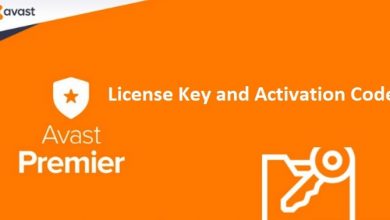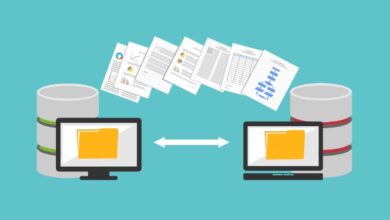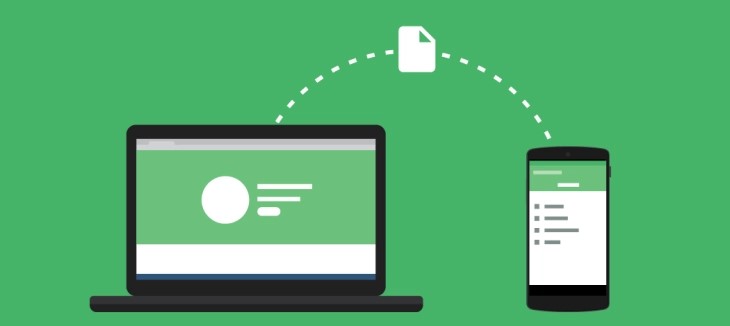
Ways to Transfer Files Between PC and iPhone
Some people like to keep their personal data in their cell phones, however, others like to transfer it to their computer to save their phone’s storage. Some users choose to use the traditional ways for moving stuff from laptop to cell phone such as pictures, videos, audio files, downloaded material, etc. Others just don’t really know the modern ways or are not tech-savvy enough to adapt to the innovations. If you’re either one of those, this question must often pop up in your head that how to transfer photos from PC to iPhone without iTunes?
Also, sometimes it’s better to be extra careful when it comes to keeping a backup of your precious data. Nobody wants to lose a stunning photoshoot or an article they had spent hours working on using their computer. In that scenario, transfer files from PC to iPhone to make sure that if any unfortunate event occurs involving your laptop, your data will still be safe. Not only that but transferring files to your phone can also provide quick access to these.
There have been many solutions that surfaced to make things easy, simple and convenient to transfer files from PC to iPhone. For most of those, the claims didn’t justify the performance. The solutions were either too complicated or not compatible with iOS versions. Dr.Fone – Phone Manager (iOS) is an ideal alternative for those who like to keep things simple and efficient without any chance of error.
Apart from photos and videos, if you need to learn how to transfer music from an iPhone to a computer, this particular solution; Dr.Fone – Phone Manager (iOS) would be super helpful.
File Transfer Solutions From PC To iPhone
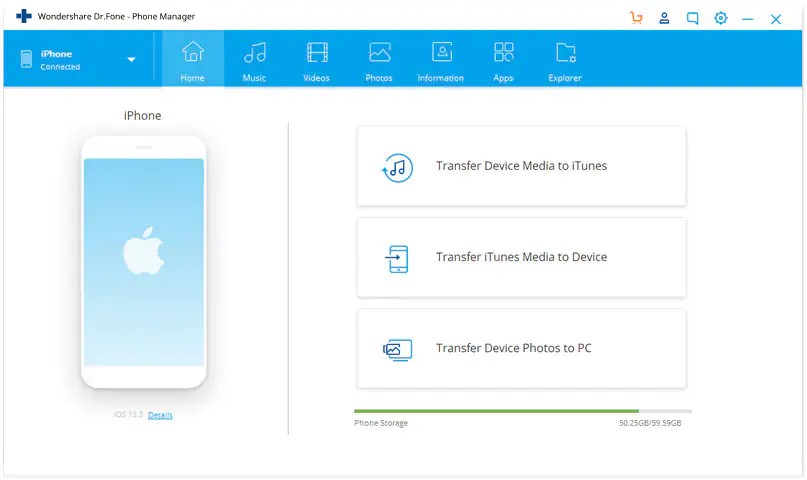
If you’re new to this file transferring, don’t worry, here’s a step-by-step guide of how you can make the process seamless and quick.
- First of all, you need to download Dr.Fone – Phone Manager (iOS) that is available for Mac as well as windows.
- Run the setup for the installation of the application. Read the terms and conditions and accept them to proceed.
- Once installed, launch the program and have a user-friendly and super interactive experience with Fone – Phone Manager (iOS).
- Now you need to click on the “Phone Manager” option on the home screen.
- Connect the phone that you want to transfer files to with your computer and wait till the device is recognized.
- Once you see your device name on the screen, click on the “transfer” option. You’ll see all the photos of your device on Fone – Phone Manager (iOS) interface, select the ones you want to transfer to your iPhone and give it a go-ahead.
- Wait for a few moments till you finish with the process of transfer files from pc to iPhone.
This solution is not just a one-way process, if you’re wondering how to transfer photos from iPhone to PC without iTunes, Dr.Fone – Phone Manager (iOS) can assist you with that as well. It is a versatile solution that lets the user transfer files between Android and iTunes as well. There are many apple users who do not feel comfortable while using iTunes, there could be a number of reasons for that. Being slow and prone to generating multiple errors during the file transfer could be the major ones.
Some Other Methods to Move Files Between PC & iPhone
People look for an alternative to fulfill their need of transferring files between their devices; iPhone and pc. Some of the most popular and common ways include:

File transfer through email
Email is not only for professional information sharing, people actually use it to transfer files between PC and iPhone. This is the easiest way but may take a lot of your time. Sending files to yourself from the computer and accessing the email from your phone. It could be a bit of a hassle. Another issue with file transfer via email is that there is a file size limit of 25 MB on Gmail and yahoo that you must keep in mind otherwise the email won’t deliver. Therefore, high-resolution files, images, and videos, this is not a suitable way.
File transfer via cloud
The other way is saving all your files, images, videos, contact in the cloud and accessing it from your iPhone to download the selected ones. It is a simple alternative however, sometimes the cloud storage could be an issue. You need to buy storage space after a while after you’ve consumed certain GBs.
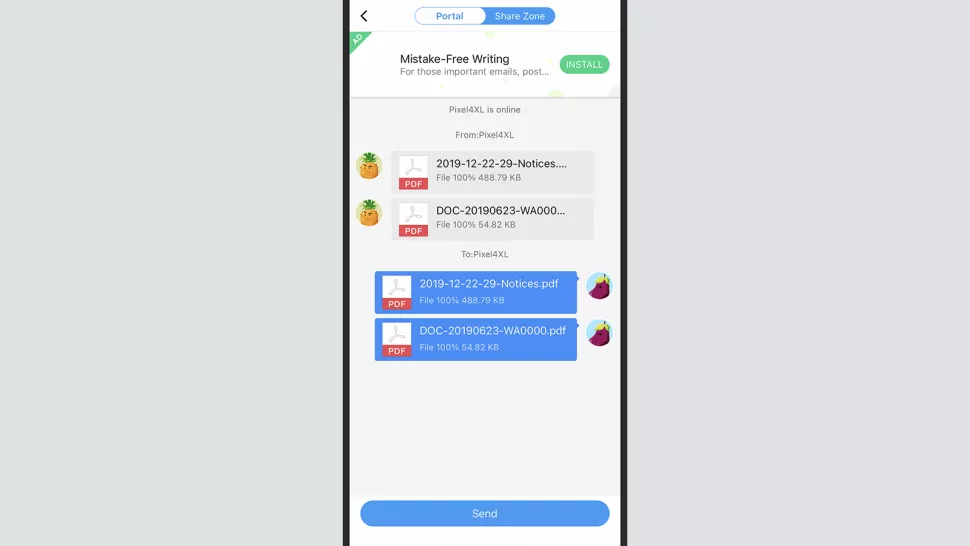
There are some useful apps as well that one can use in order to move files between devices. Shareit app is one of them and has been opted for by many users. It has shown some errors during the process hence it’s far from an infallible app. The interface looks a bit crowded and overwhelming which makes it complicated for the users.
Conclusion
File transfer from one device to another is something we feel the need for quite often for a number of reasons. For that, if the transfer method is not simple and quick, you may find it frustrating. Hence, the most reliable, hassle-free, and uninterrupted way to move files between PC and iPhone without iTunes is Dr.Fone – Phone Manager (iOS). Not only is it free for mac and windows, but also the interface is user friendly and easy to use, even for those who have limited know-how of technology.