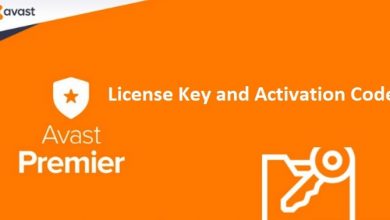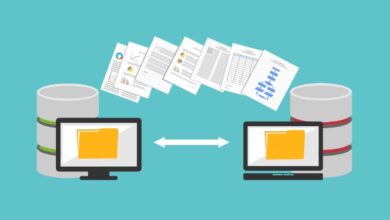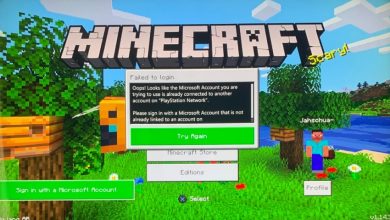How to connect PS4 Controller
PlayStation 4 controllers can connect to your PS4 wirelessly or with a USB cable. If you’re using a wireless controller, you’ll need to connect it to your PS4 using a USB cable at first, and then you can disconnect the cable and play wirelessly. Here’s how to pair your PS4 controller.
Pair Your Primary DualShock 4 Controller With Your PS4
Pairing your PS4 controller with your console is a simple process that only takes a few minutes. Here’s how to do it:
1. On your PS4, go to Settings > Devices > Bluetooth Devices.
2. Press and hold the PS button on your controller for 3 seconds. This will turn on the controller and put it into pairing mode.
3. Once the controller is in pairing mode, select it from the list of devices on your PS4.
4. The controller will now be paired with your console and you can start using it!
Pair a Secondary DualShock 4 Controller to Your PlayStation 4
You can connect a second controller to your PlayStation 4 and use it just like your primary controller. The process is simple and only takes a few minutes to complete.
First, make sure that your PS4 is turned on and that you are logged in to your PlayStation Network account. Then, go to the Settings menu and select ‘Devices’.
Next, select ‘Bluetooth Devices’ and then ‘Add New Device‘. Your PS4 will now enter pairing mode and you should see the DualShock 4 controller appear on the screen.
Select the controller and then press the ‘PS’ button. You will now be able to use your controller just like normal. Enjoy!
Troubleshoot PS4’s Controller Problems
If your PS4 controller is not working, there are a few things you can try to fix the problem.
First, check to make sure that the controller is properly charged. If the controller is low on battery, it may not function properly.
Next, try restarting your PS4 console. This will often fix any minor glitches that may be causing problems with the controller.
If the controller still isn’t working, you may need to reset it. To do this, press and hold the PS button on the controller for about 10 seconds. This will reset the controller and hopefully fix any remaining issues.
Issue 1: PS4 Controller’s Light Won’t Turn On
If your PS4 controller’s light won’t turn on, there are a few things you can try to fix the issue.
First, make sure that the controller is properly charged. If the controller is low on battery, the light may not turn on.
If the controller is properly charged and the light still won’t turn on, try resetting the controller. To do this, press and hold the reset button on the back of the controller for about 10 seconds.
If neither of those solutions work, you may need to replace the batteries in your controller. If you have rechargeable batteries, make sure they are fully charged. If you are using disposable batteries, try replacing them with fresh ones.
Finally, if none of these solutions work, you may need to replace your controller entirely.
Issue 2: DualShock 4 Controller Won’t Pair With the PS4
If you’re having trouble getting your PS4 controller to connect to your console, there are a few things you can try.
First, make sure that the controller is fully charged. If the controller’s battery is low, it may not be able to connect to the console.
If the controller is charged and you’re still having trouble, try resetting it. To do this, press and hold the PS button on the controller for about 10 seconds. This will reset the controller and hopefully fix the issue.
If neither of those solutions work, there may be an issue with your console. Try connecting the controller to a different PS4 to see if it works. If it does, then there may be something wrong with your console and you should contact Sony for support.
Issue 3: No Vibrations on the PS4 Controller
You may have noticed that your PS4 controller isn’t vibrating when you play certain games. This is likely because the game doesn’t support controller vibrations, or because the feature has been turned off in the game’s settings.
There are a few things you can do to try and fix this issue. First, check the game’s settings to see if controller vibrations are turned on. If they are, try restarting the game or your PS4 console.
If that doesn’t work, try connecting your PS4 controller to a different USB port. If that still doesn’t work, you may need to replace your controller’s batteries.
If none of these solutions work, it’s possible that your PS4 controller is defective. In this case, you’ll need to contact Sony for a replacement.